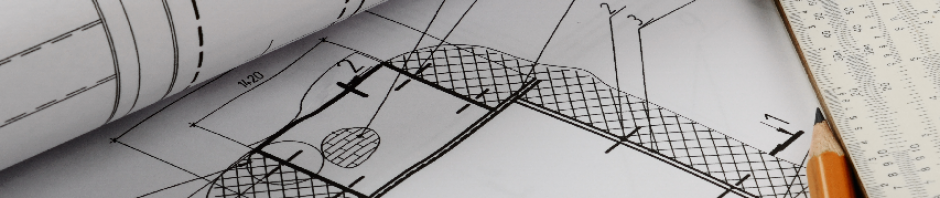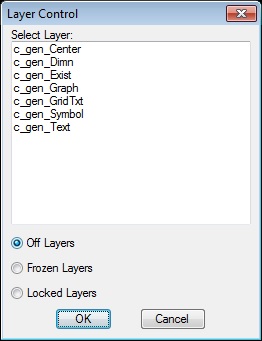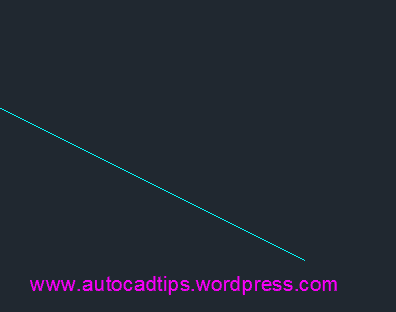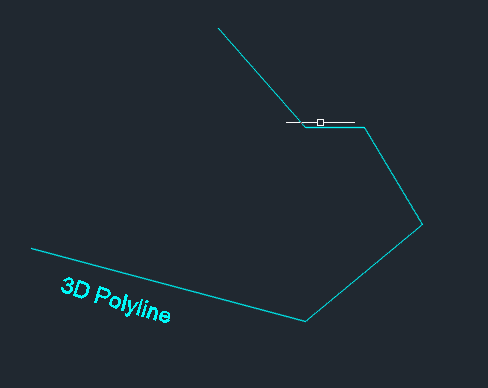I wrote this lisp program a couple years ago while learning how to program a DCL.
This routine gives you XYZ data in a convent dialog box.
You can easily copy the data from the dialog box if needed.
The best part is it will display accurate coordinates up to 1/256th!
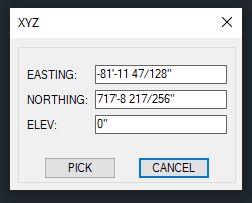
LISP:
;;;---------------------------------------------------------------------;;;
;;; XYZ.lsp ;;;
;;; Created by Jonathan Norton ;;;
;;; jonathann3891@gmail.com ;;;
;;; ;;;
;;; Copyright © 2016 ;;;
;;; ;;;
;;; FUNCTION: ;;;
;;; Identify coordinates/elev of a single point ;;;
;;; ;;;
;;; ;;;
;;; PLATFORMS: ;;;
;;; Tested on 2012 ;;;
;;; ;;;
;;; ;;;
;;; ;;;
;;; THIS SOFTWARE IS PROVIDED "AS IS" WITHOUT EXPRESS OR IMPLIED ;;;
;;; WARRANTY. ALL IMPLIED WARRANTIES OF FITNESS FOR ANY PARTICULAR ;;;
;;; PURPOSE AND OF MERCHANTABILITY ARE HEREBY DISCLAIMED. ;;;
;;; ;;;
;;; ;;;
;;;---------------------------------------------------------------------;;;
(defun c:XYZ ()
(command-s "UCS" "WORLD")
(setq os (getvar 'osmode))
(setvar 'osmode 7)
(setq flag 4)
(setq PT1 ( getpoint "\nChoose a Point : ")
x (rtos (car pt1))
y (rtos (cadr pt1))
z (rtos (caddr pt1))
)
(setq dcl_id (load_dialog "XYZ.dcl"))
(while (> flag 2)
(if(not(new_dialog "XYZ" dcl_id))
(exit)
)
(set_tile "X" x)
(set_tile "Y" y)
(set_tile "Z" z)
(action_tile "Pick" "(done_dialog 4)")
(action_tile "Cancel" "(done_dialog 0)")
(setq flag (start_dialog))
(if (= flag 4)
(progn
(setq PT1 ( getpoint "\nChoose a Point : ")
x (rtos (car pt1))
y (rtos (cadr pt1))
z (rtos (caddr pt1))
)
)
)
)
(unload_dialog dcl_id)
(setvar 'osmode os)
(princ)
)
DCL:
//
//constants
edibx :edit_box {edit_limit=20; edit_width=20;}
but12 :button {width=12.0;}
spwh1 :spacer {width=1.0; height=1.0;}
//
XYZ
:dialog {label="XYZ";
:boxed_column {
:edibx {label="EASTING:"; key="X";}
:edibx {label="NORTHING:"; key="Y";}
:edibx {label="ELEV:"; key="Z";}
spwh1;
:row {fixed_width=true; alignment=centered;
:but12 {label="PICK"; key="Pick"; mnemonic="P";}
spwh1;
:but12 {label="CANCEL"; key="Cancel"; mnemonic="C"; is_default=true; is_cancel=true;}
}
}
}